Video Transcript
Catch Weight Management Processing in Dynamics GP
This is the Catchweight Item Enquiry screen. The right-hand column under Base unit of measure displays what you would also see in GP’s item enquiry. It represents the weight of the item in stock. To the left is a separate measuring entry by case. Although notably five pounds, the weight is not exactly five times the case count, as the average weight will vary depending on data that's been entered for each inventory transaction.
How is this relationship achieved?
If we drilled down on the item number and select the additional tab, then select Assign Catchweight and drill down the catchweight description, we can see the Catchweight schedule in full. It displays four units of measure and the tick boxes indicate that any transaction for this unit of measure will require the entry of an actual weight in SOP and POP transactions. As for the Add Text box, we'll see it's significance in a moment.
This is a standard GP sales transaction entry screen. When we enter our Catchweight item, a new pop-up appears asking for the number of cases ordered. If we enter five, you will see the estimated weight switches to 25 pounds and the cursor sits on the actual weight field, which we don't know yet, so we'll click OK.
Back in the main screen the quantity ordered has changed to 25 and is reflected in the extended price. If we click the expansion button, we can see the unit of measure description has been inserted in front of the standard product description. This will assist warehouse staff in picking the correct product and relates back to the Add Text box that we saw earlier. As with any order we can now progress you to the normal pick/pack/ship cycle.
The order has now been picked, but we cannot invoice it until we go back to the line and enter an actual weight. There are two ways to do this. By clicking the blue arrow next to Actual Lbs., we can enter an individual weight for each of the five cases. But rather than do that here, we'll just enter a total weight for all five cases. Enter 30 pounds and we will get a warning message, and this is because the weight that we've entered is outside the user-defined tolerance - in this case 10% - that we have set for the system. We will enter an actual weight of 26 and ½ pounds, which will be reflected in both the invoice quantity and the new extended price.
I hope you found this interesting. If you'd like to know more, please schedule your free demonstration today.