Learn how to control which inventory items customers can and cannot buy using advanced settings for disallowed items, restricted items, and customer-specific items. These enhanced inventory features are part of the Trinity Distribution Suite for Dynamics GP.
Video Transcript
Advanced Customer Item Management in Dynamics GP
Welcome to this Presentation on the Trinity Distribution Enhancements module, from Dynavistics.
The Distribution Enhancements module is effectively a tool box that contains several new
areas of functionality to improve the effectiveness of your inventory control and sales
transaction processing. These cover:
- Margin and Part Shipment Control
- Inventory allocation management
- Bar code management
- And enhancements to Sales Batches and the stock take process
In this video, however we are concentrating on three topics that control what inventory items
customers can and cannot buy. These are:
- Disallowed Items
- Customer Specific Items
- Restricted Item Lists
These are typically used where a wholesaler has agreed with a customer either to sell from a
limited range of items, or agreed not to sell certain items, or wants to ensure that particular
inventory items are sold to a small number of customers only.
We’ll also look at a method for assigning additional codes to inventory items.
Let’s look at these in more detail.
Here we are in Sales Transaction Entry entering an order for Contoso.
However, if we enter the same item for a different customer, we get an error message saying,
in effect, that this customer is not authorised to buy this product.
If we cancel that line and enter a different inventory item, we get a different error message,
this time saying the customer is not allowed to buy this product.
Although we have not been able to enter either item, the reasons why are different.
So how did this happen. If we look at these two file maintenance screens, the one on the left
lists the customers who are allowed to purchase the item Wire MCD treble zero one.
The screen on the right, however, lists the inventory items that a customer, in this case Aaron
Fitz, is not allowed to purchase.
So, the left-hand screen shows by item who can purchase it, whereas the right-hand screen
shows by customer what they can’t purchase.
Back in Transaction Entry we are entering an order for Berry Medical Center.
The first item is accepted without any problems. The second item, HD60 is rejected with a
message that says the customer has a restricted list of inventory items that they are allowed to
purchase, and this item is not on it.
If we look at the maintenance screen on the right it shows by GP’s inventory item class, the
products the customer is allowed to purchase.
If we drill down on the first item and look at the inventory record, we can see that its Class
ID of Retail is on the customers product list. The item HD 60 was rejected because its class is
not on the customer’s list. So, the opposite of disallowed items, this shows by item class
which products the customer can buy.
Note also that if a relationship to a salesperson is in place, when an item is entered the related
salesperson for the item class will be used on the document line
Lastly, we are going to look at alternate item codes.
Within standard GP we can assign different inventory codes and substitute items, linked to a
specific customer as shown on the left.
However sometimes we may need to access our inventory using other codes such as a vendor
code, original manufactures code, or an old or superseded code.
Distribution Enhancements allow you specify these and automatically generate them from
existing vendor or customer item codes. These alternate codes are assigned directly to an item
number and are not linked to specific customers or suppliers.
If we go back to order entry and enter code W-A-L-L 712, it brings up our inventory item
PHON-A double T 0712. Similarly, if I enter a different code it will also bring up the same
item.
This is because against phon-A-T-T-0-7-1-2 we have stored all the valid alternate item
numbers that we require. Remember these are applicable to all customers.
If for whatever reason an alternate item number is linked to one or more inventory items, this
screen will display all available options for you to select.
These four items of functionality within the Distribution Enhancements module are designed
to help you deal with customer orders correctly and provide more ways to access your GP
inventory file.
This presentation is one of several short videos on our website that cover Additional
Inventory, Purchasing and Order processing functionality that will complement your
Dynamics GP system.
I hope you found this presentation interesting and if you would like to know more please
schedule your free demonstration today. Thank you.