Learn how to improve your stock take process as well as managing sales batches with our Trinity Distribution Suite designed for Dynamics GP.
Video Transcript
How to Improve Stock Take Process and Sales Batches in Dynamics GP
Welcome to this Presentation on the Trinity Distribution Enhancements module, from Dynavistics.
The Distribution Enhancements module is effectively a tool box that contains several new areas of functionality to improve the effectiveness of your inventory control and sales transaction processing. These cover:
- Margin and Part Shipment Control
- Inventory Allocation Management
- Bar Code Management
- Additional Inventory Coding methods and Customer/Inventory Lists
In this video, however we are concentrating on a number of enhancements to the stock take process and the creation of new sales batches. We will start with stock take first.
Here we have a count schedule that includes two items. I am going create the count sheet for this in the usual way and I’m requesting that the captured quantity, which we expect to find in the warehouse, is printed on the report. There should be 300 of the first item and 270 of the second.
One of the problems that we can encounter with a stock take, is that because the actual stock figure is not downdated until we post the invoice, some of the captured quantity will not be on the shelf or in the pick bin, but in the despatch area awaiting shipment.
If you are using GP’s Advanced Distribution you can specify a cut off point in the workflow. For sales documents that are beyond this point, their inventory quantities will be excluded from the captured quantity.
Here, I am requesting that documents whose status is Confirm pick, Unconfirmed pack, or Shipped will not be included.
So, if we cancel the count, confirm that we want to utilise the cut-off point and restart the count, and repeat the process we can see that the captured quantities are different – but why is that?
Well, if we look at the Available to Promise screen for item Z-112 we can see that all 300 are allocated to one order which has a document status of Confirm pick, Ready to pack. In other words, the 300 are not in the warehouse pick bin, but in our packing department.
Z-113 has an allocated stock of 240 of which 200 are in the same status of Ready to pack. The other 40 are assigned to a new order which has not yet entered the pick pack ship cycle. Together with the 30-free stock it gives us our captured quantity of 70.
With standard Microsoft Dynamics GP functionality when serial or lot numbered items are counted, a quantity is entered against the stock take line and then a quantity must be entered for each individual serial or lot line. With distribution stock take enhancements, you can choose to automatically allocate quantities to serial or lot numbers using the mark all button, and then make any manual adjustments if required.
For each count, A new a report can be produced showing the value of adjustments so far.
As standard you can only add items to a stock count schedule by bin range, if you are working in a multi-bin environment.
As you can see here the Enable Multiple Bins box is not ticked, so we are working a single bin inventory system.
Distribution enhancements stock take functionality lets you add items to a stock count schedule, by bin range in the Stock Count Mass Add window, even when you are not working in a multi-bin environment.
Here we are adding a range of items based on the Bin reference held in the item quantities screen
As standard in Dynamics GP, a stock count can only be posted when all the items on the schedule have been counted. Now in practise you may have counted and verified most items and may just have a few lefts to count or recount, as we can see on this screen.
Distribution stock take enhancements allows you to transfer items from one stock count schedule to another. Here we are transferring uncounted items from count 14/6 to a new count schedule 14/6b.
The result is that count 14/6 contains all our counted items and can now be posted, while count 14/6b contains just the outstanding items to count.
Lastly, we will look at creating new sales batches. This can be helpful if you need to separately process say orders or invoices for a particular customer,
Here we have specified a new batch, ADAMBATCH. We can specify the document type, such as quote, order, invoice or return. If we are using Advanced Distribution fulfilment orders, we can also filter based on document workflow stage. We can also select based on batch, class, document ID, requested ship date or route.
In this example we are selecting all orders for Adam Park. It results in our new batch containing two orders.
So, to summarise, Distribution Stock Take enhancements allow you to:
- Amend the captured quantity based on an Advanced Distribution workflow stage.
- Automate the allocation of counted quantities for lot controlled or serial numbered items.
- Add items to a stock count by bin reference, in single bin inventory system.
- And transfer inventory items from one count to another.
We’ve also seen how we can create new sales batches.
This presentation is one of several short videos on our website that cover Additional Inventory, Purchasing and Order processing functionality that will complement your Dynamics GP system.
I hope you found this presentation interesting and if you would like to know more please schedule your free demonstration today. Thank you.