For some companies, balancing demands of customers when inventory stocks are limited is challenging, both in managing customer expectations and prioritizing stock allocations and shipments.
In this video, we show you how:
- Inventory can be easily de-allocated, hence increasing the available quantity.
- How your can reassign order priorities by transferring allocated stock from one order to another.
- Allocate stock to a range of back orders.
- You can easily view consolidated stock levels across multiple inventory sites.
Click below to learn how to take control of inventory allocations and back orders using the Trinity Distribution Enhancements module for Dynamics GP.
Video Transcript
How to Manage Inventory Allocation in Dynamics GP
Welcome to this Presentation on the Trinity Distribution Enhancements module, from Dynavistics.
The Distribution Enhancements module provides several new areas of functionality to improve the effectiveness of your inventory control and sales transaction processing. These cover:
- Additional inventory and customer/inventory coding methods
- Bar code management
- Part delivery management and margin control within sales documents
- And enhancements to stock take and sales batches
In this video, however we are concentrating on Inventory Allocation, and specifically the ability to:
- Release Inventory from Allocated Orders
- And Manage Inventory Allocations and Back Orders
We will also look at a new flexible stock enquiry screen.
Let’s look at these in more detail.
The purpose of this screen is to view all the orders to which an item is currently allocated and select one or more order lines from which to release the inventory. These orders will be placed on backorder, making the released inventory available to be allocated to other transactions.
In this example, we have 5 allocated orders. If we drill down on the allocated total, we can see that the bulk of the transactions comprise fulfilment orders. In this exercise, we are just concerned with order documents only.
Back on the main screen we can quickly mark or unmark all transactions to be released. But in this instance, we will release the first and second orders, leave the third one alone, and release three of the total quantity of 5 on the fourth order.
We have released a total of 8 cases comprising 10 to a case. The ‘to be released figure’ is shown in the base unit. Once we are happy with our selection, we select the process button, and the stock is released back into available. Our changes are now reflected in the re-displayed screen.
This release inventory screen is also available from within sales transaction entry via the additional tab.
This is the Inventory Allocation Management window showing an item in our Southern site. Stock figures can be viewed in any unit in the unit of measure schedule. We can also view stock quantities held at other sites, as well as a detailed view of allocated transactions.
This screen is designed to give the user an overall view of current sales orders to which inventory is allocated and orders which are on backorder.
Within this screen Inventory can be released from allocated orders and assigned to backorders. If required, backorders can be assigned to released purchase orders.
So how does this work?
In this example we have four orders, with a total demand of 12 and stock on hand of eight. The first order line is on back order, the second order line has a quantity of two on back order with four allocated. If we drill down to the order in detail, we can see the customer ordered six. Orders three and four are fully allocated.
By ticking the release box next to the fourth and last order line, the allocated quantity of two has been released from that order and is now available to be re-allocated to another order line.
In this example, I am going to allocate it to the first order line.
Once we select the Process button and re-display the screen, we can see that our changes have taken effect.
These next examples show how we can continue to make changes including the allocation and deallocation of partial line quantities.
Rather than managing back orders on an individual order basis, Distribution Enhancement contains a routine that allows the user to allocate stock to back orders by range, with a review option. The resulting list can be amended as required.
Finally, there is the item site quantities screen. As well as providing a concise view of stock of an item across all branches and sites, based on any of the item’s units of measure, the user can also select which quantity fields are to be displayed from the drop-down list available.
The Inventory Allocation management functionality within Distribution enhancements is designed to help you intervene, understand and reprioritise allocated demand as circumstances dictate.
This presentation is one of several short videos on our website that cover Additional Inventory, Purchasing and Order Processing functionality that will complement your Dynamics GP system.
I hope you found this presentation interesting and if you would like to know more, please schedule your free demonstration today.