See how Trinity Distribution Enhancements for Dynamics GP enables better sales order margin control, part shipment control, and customer required purchase order numbers.
Video Transcript
Managing Inventory Margin and Delivery in Dynamics GP
Welcome to this Presentation on the Trinity Distribution Enhancements module, from Dynavistics.
The Distribution Enhancements is effectively a tool box that contains several new areas of functionality to improve the effectiveness of your inventory control and sales transaction processing. These cover:
- Additional Inventory Coding methods
- Inventory Allocation Management
- Bar Code Management
- And enhancements to Sales Batches and the stock take process
In this video, however, we are concentrating on three areas relevant to the Sales Order Processing. Namely:
- Sales order margin control
- Part shipment control
- And Customer required purchase order numbers
Let’s look at these in more detail.
Here, we are entering a sales order and once the unit price is displayed, the pop-up window shows both the cost and margin (total price less total cost) in dollars. The pop-up window can either appear automatically or can be selected from the additional drop-down tab. The margin percentage displayed can either be a margin as a percentage of the sales value as shown here, or by changing the setup and repeating the process can be expressed as a percentage of the cost.
As additional lines are entered, the pop-up screen will show the total margin and percentage achieved of the whole order.
Here, we are looking at the standard transaction entry header screen. If we change the customer, you will notice that the Customer PO Number prompt has changed into a mandatory field. If we drill down into the customer record and then select the Additional tab, the next screen shows all the documents which must quote a purchase order number from this customer.
If we enter our order and then save it, we will see the standard error message reminding us to enter mandatory fields This can be important as some customers may require a purchase order number on any invoice before they authorise payment.
To facilitate customer set up, documents requiring a PO number can be assigned by range.
Lastly, we will look at part delivery transfer restrictions.
It’s important to note that these are only applicable to sales orders where the invoice ID used for transfer is a logistically controlled invoice set up using GP’s Advanced Distribution.
Part delivery controls allow you to restrict incomplete orders from being transferred to invoice. If you operate on a No Part Delivery basis, then sales orders which are not completely fulfilled cannot be transferred to invoice. The order must be completed before transfer is permitted. Alternatively, you can select to allow part deliveries but only where they meet certain criteria, as we can see in this example.
Here, I have set up a process hold which says that an initial delivery must have a minimum value of $75 and must also represent more than 50% of the total order value.
So how does this work?
When the second line of this order is entered, for a quantity of 50, we get the standard quantity shortage message, saying only 16 are available. By putting 34 on back order, even including the first line, this order will not meet the part shipment threshold that we have set.
When we come to run the transfer program we can see the minimum shipment criteria that we have set. If we attempt to transfer our order, we can see that it has not been transferred and a process hold has been applied.
Within the order to invoice transfer, we can adjust the part delivery settings for an individual run. In this instance the minimum percentage of the order is reduced to just 20%, which means that our order will pass the threshold and will be transferred to a fulfilment order within Advanced Distribution.
Finally, using the Sales Navigator module, we can see that the fulfilment order with the quantity of 16 in the second line is now ready for picking. If we look at the original order, we can see that the transfer process hold that was originally created in the first transfer run has been automatically removed by the second.
These three items of functionality within the Distribution enhancements module are designed to help you:
- Monitor order profitability.
- Respond to customer service demands.
- And help control delivery costs.
This presentation is one of several short videos on our website that cover Additional Inventory, Purchasing and Order Processing functionality that will complement your Dynamics GP system.
I hope you found this presentation interesting and if you would like to know more, please schedule your free demonstration today. Thank you.