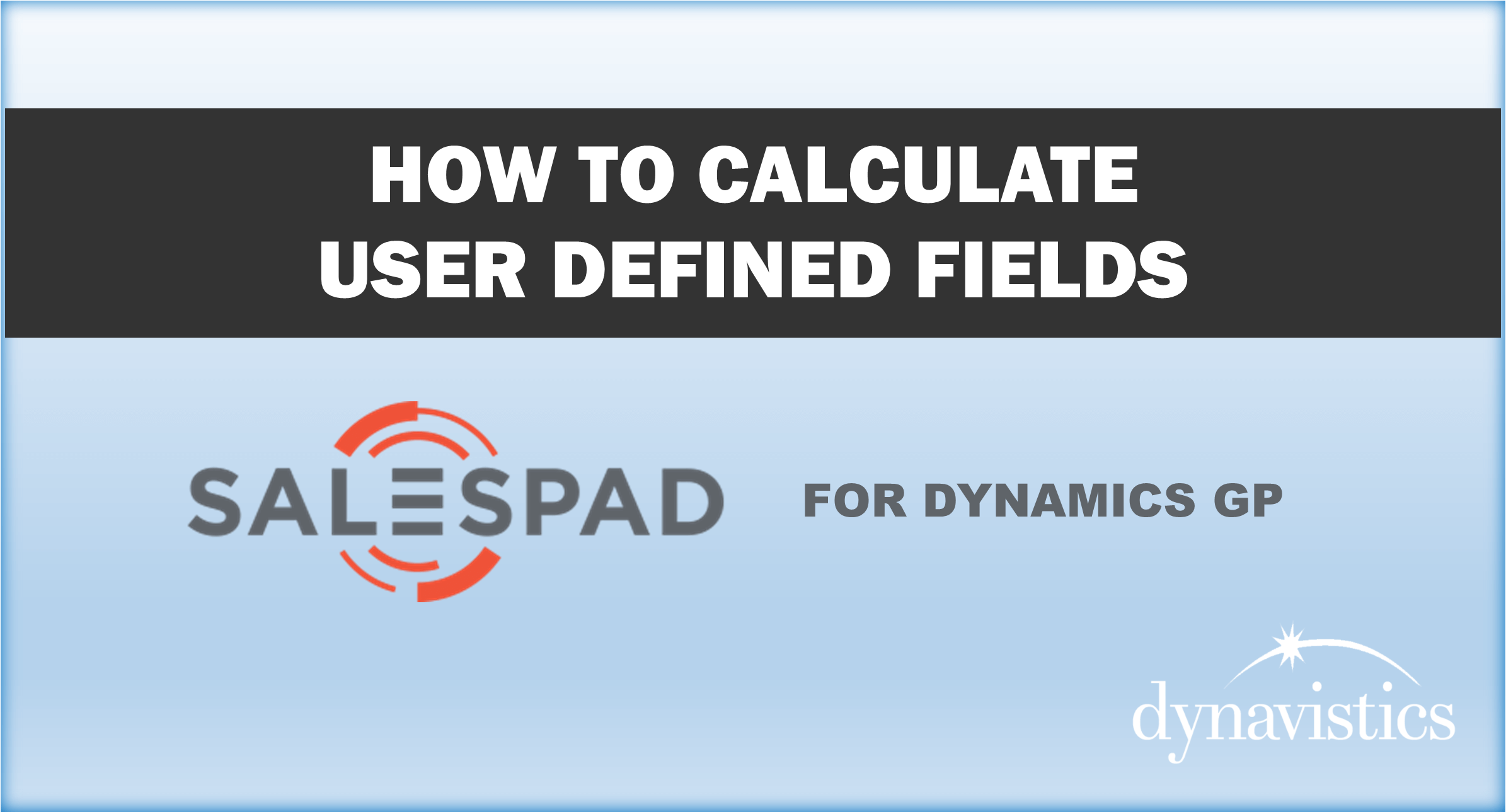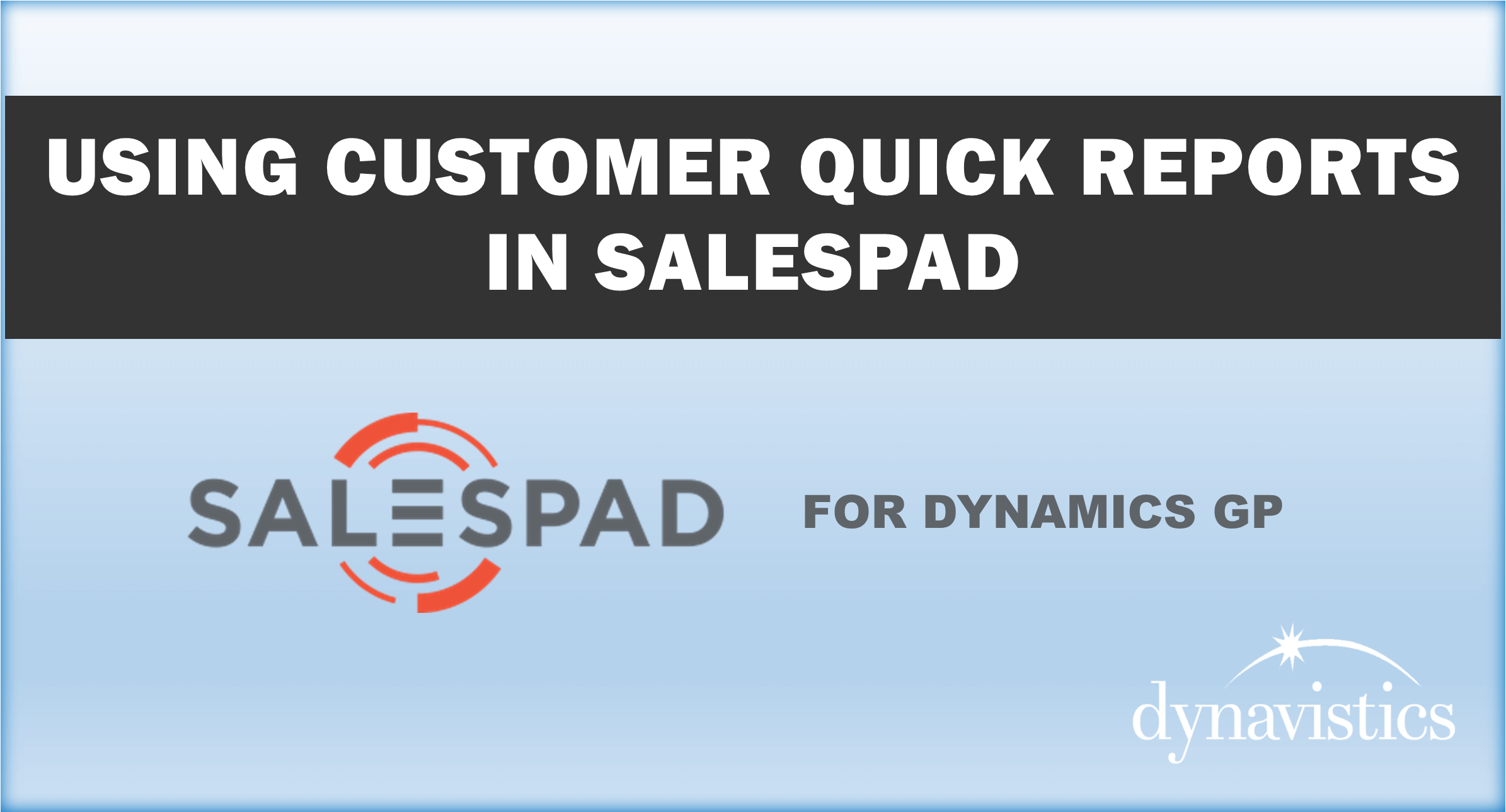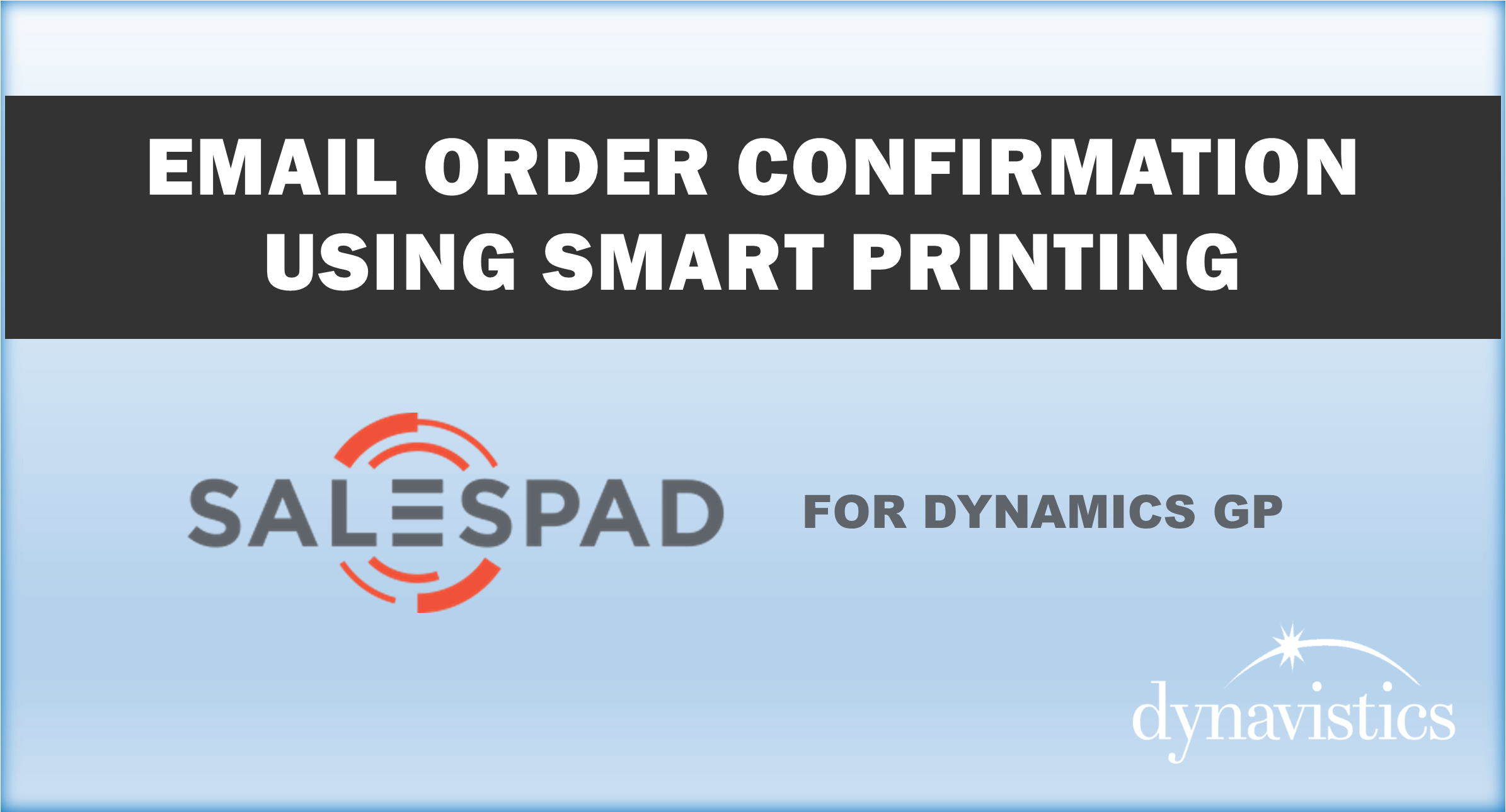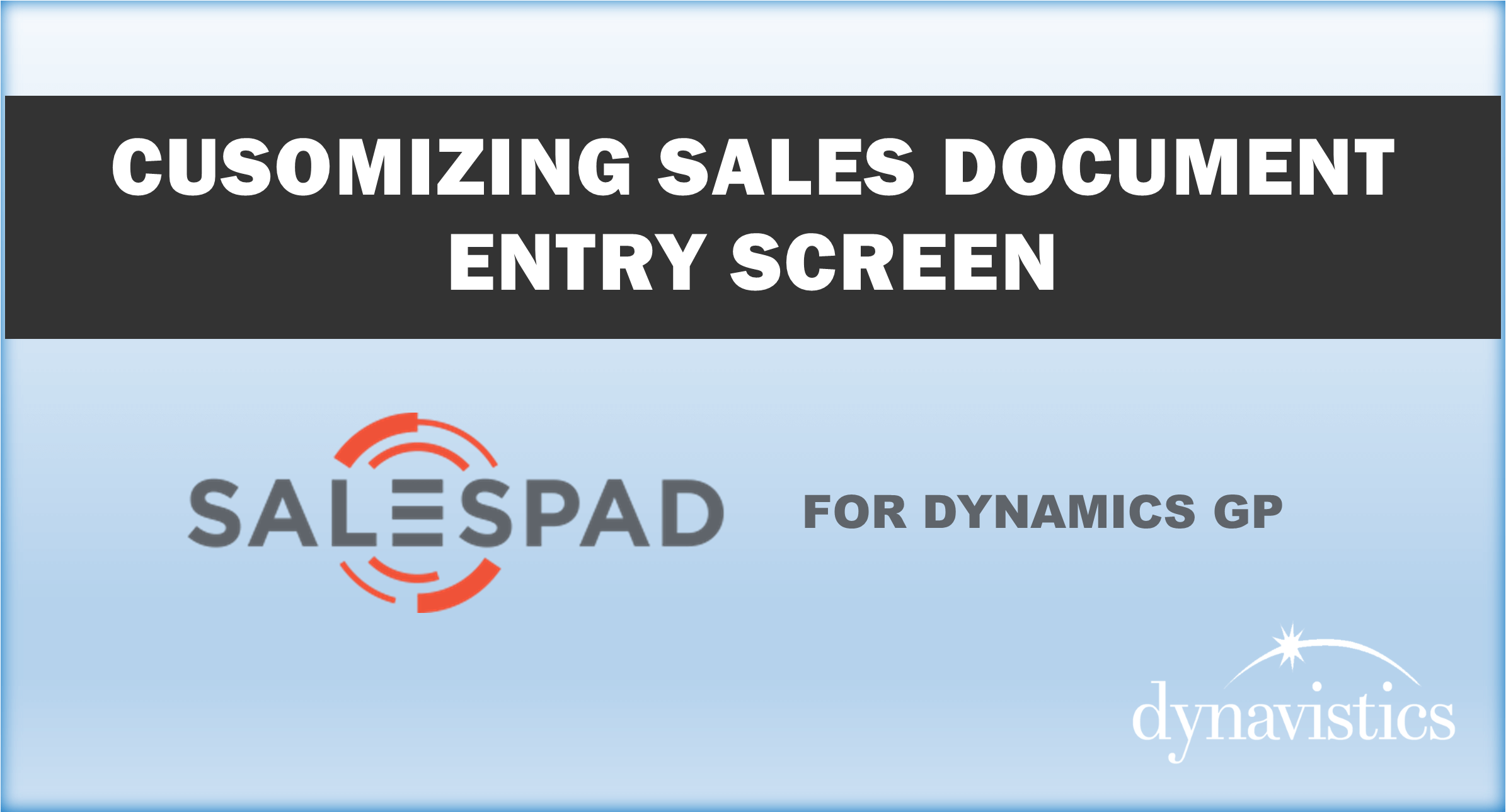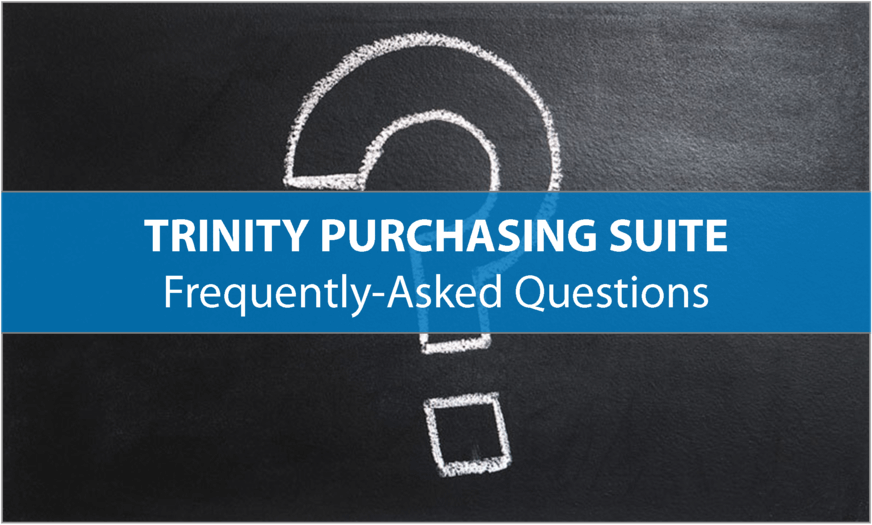Trinity Catch Weights Management Processing
This is the Catch Weight Item Enquiry screen. The right hand column under base unit of measure displays what you would also so see in GP’s Item Inquiry – it represents the weight of the item in stock.
To the left is a separate measure of inventory by case. Although notionally 5lb the weight is not exactly 5 times the case count as the average weight will vary depending on data that has been entered for each inventory transaction.
How is this relationship Achieved?
If we drill down on the Item number and select the Additional tab, Then Select Assign Catchweights, and drill down on the Catchweights description, we can see the Catchweights schedule in full. It displays the four units of measure, and the tick boxes indicate that any transaction for this unit of measure will require the entry of an actual weight, in Sop and POP transactions. As for the Add text box – we will see its significance in a moment.
This is the standard GP sales transaction entry screen When we enter our Catchweight item a new pop-up appears asking for the number of cases ordered. If We enter 5 you will see that estimated weight switches to 25lb. The cursor sits on the actual weight field which we don’t know yet so we will click OK.
Back in the main screen the Quantity ordered has changed to 25 and is reflected in the Extended Price. If we click the Expansion button, we can see that the unit of measure description has been inserted in front of the standard product description. This will assist warehouse staff in picking the correct product, and relates back to the add text box that we saw earlier.
As with any order we can now progress it through the normal pick pack ship cycle.
The order has now been picked, but we cannot invoice it until we go back to the line to enter an actual weight. There are two ways to do this. By clicking the blue arrow next to actual pounds we can enter an individual weight for each of the 5 cases. Rather than do that here, we will just enter a total weight for all 5 cases. If we enter 30 pounds we get a warning message This is because the weight is outside the user defined tolerance (in this case 10%) that we have set for the system We will enter an actual weight of 26.5, which will be reflected in the invoice Quantity and a new Extended price
Accurate pricing and accurate inventory for items sold as each but priced by a variable unit of measure such as pounds.
Contact Dynavistics today to request a demo and see what Dynavistics' Solutions can do for you.
Interested in learning more? Check out these product videos:
Manage Multiple Units of Measure
Account Receivable and Credit Collection Management