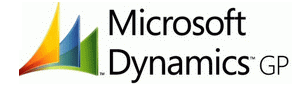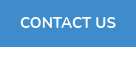Are you a business manager who is using Microsoft Dynamics GP and needs a robust financial management system? Want to get the most out of your Dynamics GP investment? You should consider using refreshable Excel Reports, now that they are easy to set up.
One of the most useful features of Microsoft Dynamics GP is its integration with Microsoft Excel, which enables users to create refreshable Excel reports. In this blog post, we'll explore what refreshable Excel reports are, the benefits of using them in your business, and how to use them effectively.
What are Refreshable Excel Reports?

Refreshable Excel Reports are one of the most popular features in Microsoft Dynamics GP. It allows users to extract data from the system and present it in a format that is easy to analyze and understand. Excel Reports provide businesses with the flexibility to create reports that meet their specific requirements and provide insights into the business's performance. These reports can be refreshed automatically or manually to ensure that they contain the most up-to-date information. NOTE: GP comes with dozens of prebuilt Refreshable Excel Reports covering most of the GP modules that can be deployed, and then modified if needed.
Benefits of Using Refreshable Excel Reports
1) Customizable
Refreshable Excel Reports allow businesses to create reports that meet their specific requirements. Businesses can customize the reports to include only the data they need, perform complex calculations, and present the data in a format that is easy to understand. Users can choose which data to include, apply filters, and format the report to suit their needs.
2) Flexible
Excel Reports provide businesses with the flexibility to create reports on demand. Businesses can create reports as and when required, without the need for IT intervention or specialized technical knowledge. Once the report is created, it can be refreshed automatically or manually with just a few clicks.
3) Efficient
Refreshable Excel Reports save time and effort by automating the process of generating reports. This enables users to spend more time analyzing the data and making informed decisions.
Steps to Set Up Refreshable Excel Reports in Microsoft Dynamics GP
To use Excel Reports in Microsoft Dynamics GP, follow these steps:
- Open Microsoft Excel and select the Refreshable Excel Report.
- Select the data source and set up the query to extract the data.
- Customize the report by: formatting data, applying filters, and adding charts or graphs.
- Save the report in an accessible location for users.
- To refresh the report, open the report and click on the Refresh button in the Data tab. This will update the report with the latest data.
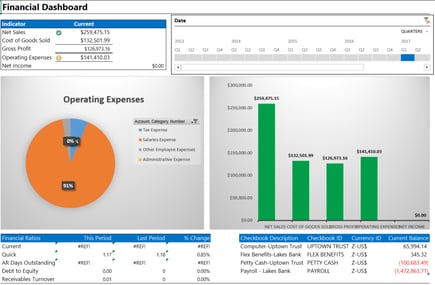
Best Practices for using Refreshable Excel Reports
1. Use a consistent format
Use a consistent format for your reports to ensure that they are easy to read and understand. This includes using consistent fonts, colors, and formatting.
2. Define clear criteria
Define clear criteria for the report, including the data sources, filters, and sorting criteria, to ensure that the report is accurate and meets the user's needs.
3. Test the report for accuracy and usability.
4. Refresh the report on a regular schedule.
5. Ensure data security
Ensure that the data in the report is secure and accessible only to authorized users.
Conclusion
Refreshable Excel Reports are a powerful feature of Microsoft Dynamics GP that can help businesses extract valuable insights from their financial data. They provide businesses with the flexibility to create customized reports that meet their specific requirements and can be refreshed automatically or manually. Refreshable Excel Reports are easy to use and can save businesses time and effort by automating the process of generating reports. By following the best practices outlined in this blog post, businesses can use Refreshable Excel Reports effectively and gain valuable insights into their financial data to make informed business.
Take the time to start using Refreshable Excel Reports with Dynamics GP to cut down on repetitive tasks today! If you would like assistance setting up or have questions about which tasks can be automated, please contact Dynavistics!
Related Articles
- 4 Powerful Features to Extend Use of Microsoft Dynamics GP
- Benefits of Using Microsoft Dynamics GP Electronic Bank Reconciliation
- Benefits of Using Microsoft Dynamics GP Workflow
Dynavistics is here for you

Do not worry, you have Microsoft and Dynavistics Support for years to come. You can plan what is right for your firm and select the timeframe that works for you. Dynavistics is happy to provide full and accurate information so you can make the right choice at the right time for your firm. If you have any questions or want to discuss your future ERP plans or want help with ERP planning, feel free to contact me at info@dynavistics.com.
If you have any questions about Dynamics GP or BC, NetSuite, Acumatica, or general questions about how we can help you, contact Dynavistics today!