A Complete View of Your Customers
Get a concise and comprehensive view of your customers in Microsoft Dynamics GP with the Sales Navigator Module - part of the Trinity Distribution Suite from Dynavistics.
If a lot of your business is done over the phone, you know how important it is to be able to quickly and professionally deal with their call.
Whether a customer wants to know:
- Price and delivery of a specific item,
- The status of a back order
- Or when the next delivery will be made
Your sales staff need to be able to quickly respond to each request. To do that they need immediate access to the customer’s order and financial information so that they can answer questions with confidence.
With the Sales Navigator Module, your sales staff can:
- Quickly search on documents by customer and address
- Get an immediate view of the customer’s current order and financial status
- View detailed inquiries on individual orders, documents and inventory items
- Create new sales documents or add to existing ones
Click below for more information about Sales Navigator or the entire Trinity Distribution suite for Microsoft Dynamics GP.
Video Transcripts
How to Navigate Sales Workflow in Dynamics GP
Welcome to this Presentation on the Trinity Sales Navigator module, from Dynavistics.
When a customer calls, you don’t immediately know the reason why. Does the customer want to know a price and delivery of a specific item, query the status of a back order, or confirm when the next delivery will be made?
The Sales Navigator module is designed to provide a comprehensive view of a customer’s status and provide the ability to easily search on documents and inventory information by customer and address. Unless specifically requested, there is no need to go through the sales transaction entry window.
The first challenge can be identifying the customer. He may not know his account number, so this screen allows us to search by address, zip code and phone number, as well as, if required, filtering the delivery address to the inventory site that normally supplies it. In this instance, we are selecting all sites.
This initial display gives you an immediate view of the customer’s outstanding transactions, including orders, invoices and returns. You can also view historical transactions if required. As you click on each transaction the lower part of the screen will show the inventory items on that document. Using the left-hand drop-down box, you can select specific transaction types and amend the sequence that the documents are displayed in. Over on the right-hand side, the document’s status is displayed. If you are using Dynamic GP’s Advanced Distribution, you can also select documents based on a stage in the pick/pack/ship cycle.
From here you can also view several other enquiry screens:
- The debtor enquiry with full transaction drill down
- A quick view of outstanding or overdue sales items, again with document drill down.
- This view can also be restricted to items with a remaining quantity, purchase order commitment, or back order quantity.
Within any transaction, you can highlight an inventory item and view its Available to Promise screen, where you can see all outstanding transactions, allocations, purchase orders, and future projected inventory levels.
Of course, there may be occasions when there are too may transactions to scroll through. In which case, you can search for documents directly using either the document number or the customer’s purchase order number. Similarly, if the selected transaction contains lots of order lines, you can search for the inventory item using parts of the number, description, or class. If you have them installed, two further enquiry screens are available:
- The Trinity Customer Template module displays the customer’s list of regularly ordered items together with order history.
- The Trinity Item Catalog and search module provides search facilities using both catalog structures and keyword attributes.
Both these modules are discussed in separate videos.
Any of the sales transactions can be viewed in either transaction entry or documents inquiry.
The open book icon next to an order number indicates a new order that can be added to, removing the need to correct a brand-new order number, thereby reducing transaction volumes, simplifying the pick/pack process, and reducing delivery costs.
The Create Sales Document button takes you to transaction entry, where you can create a new document based on the current customer and address.
So to recap, Sales Navigator:
- Provides advanced searches for sales documents
- Allows them to be viewed in the sale transaction entry window
- Provides details inquiries on orders and debtors
- Lets you zoom direct to documents, debtors, and items
- And creates new sales documents based on details entered in the sales search window
It's simple to install, needs no setup and works immediately, and it's a fast and easy-to-use customer service tool for answering queries and speeding up processing, all from one main screen.
This presentation is one of several short videos on our website that cover Additional Inventory, Purchasing, and Order Processing functionality that will complement your Dynamics GP system.
I hope you found this presentation interesting and, if you would like to know more, please schedule your free demonstration today. Thank you.