Video Transcript
Advanced Inventory Replenishment: Purchase Order Generator
Welcome to this third and final video on Advanced Inventory Replenishment, where we'll see how it provides the buyer with more information when creating purchase orders using Dynamic GP’s Purchase Order Generator.
As we've seen, Advanced Inventory Replenishment allows us to set the stock policy by time rather than using fixed quantities, which can be difficult to keep up to date in a fast moving environment. It allows us to understand demand and take advantage of ABC analysis based on frequency of picking. It will suggest the best forecasting method for each item and then automatically calculate the safety stock, reorder level and order up to level. And, lastly, it provides information decision support to the replenishment function. Let's see how it works.
This is the Purchase Order Generator screen, which is set to look at one site and one specific vendor. I have selected “include zero quantity required”, as it enables us to see all the items that we've purchased from this vendor even if they are not recommended for purchase today. I've also selected “use line point” rather than order point as our ordering threshold.
When we click on the Suggest Purchase Orders button, three screens appear. The suggested purchase orders preview, a vendor total screen, and a suggested purchase order line demand enquiry. Let's look at them one-by-one.
The suggested purchase order preview is enhanced for you at the GP purchase order generator screen. The first difference that we see is that there are many items of the zero quantity. This is because we chose to include the zero quantity option on the selection screen. New columns show us our estimated weekly demand, minimum week’s stock, minimum week stock we currently have, and our current available inventory. The letter V indicates that the price has been drawn from the vendor contract, while the F tells us there's a future price already set up. In other words, an imminent price change. If we highlight the line and then click the arrow next to the unit cost in header, it will allow us to view the price information. In this example we have negotiated a reduced price for the month of May. For the purpose of this demonstration, we will concentrate on suggested items only, so we'll select the Marked radio button.
The vendor totals screen allows us to monitor both spend and order size against user set thresholds. When we are monitoring order size the measure used may not be the same as the ordering unit. For example, it's possible to order in a mix of cases and each's, but measure the overall order in terms of palletization or weight. Note the Add Weekly Demand button. This means that the buyer can add a week's demand at a time across all items ordered thus ensuring that if the order has to be increased it remains appropriately balanced. Order size monitoring enables the buyer to manage container fill and hit freighter thresholds.
The suggested purchase order line demand screen provides you with additional inquiries to better understand the item, its demand, pricing and suggested order details. Firstly, we can look at the demand itself. We can pick a period, drill down, and see the individual invoice lines. We can click on the available to promise screen and view all outstanding allocations, while the item stock screen gives us a complete chronological view of all transactions against an item. The item enquiry screen provides with a gateway to other enquiry screens, including that the item resource planning screen. The residual enquiry screen shows the amount of inventory that is available to sale at the point that the receipt was made. This is a useful indication as to how close in practice this item has ever come to being stocked out in the past. The POP enquiry allows us to view current and historical purchase orders, with the ability to select an individual order and drill down to the detailed transaction. The vendor price enquiry screen we've already seen, but the true cost enquiry allows us to see both a supplier cost plus landed costs less any retrospective discounts accrued by the retrospective discount module.
So to summarize, use Advanced Inventory Replenishment to set your stock policies, understand your demand, generate order point and order up to level values based on industry forecasting formulae, monitor and review them, and then use the enhanced purchase order generator to help you order the right products, at the right price, at the right time.
I hope you found this interesting. If you'd like to know more, please schedule your free demonstration today. Thank you.